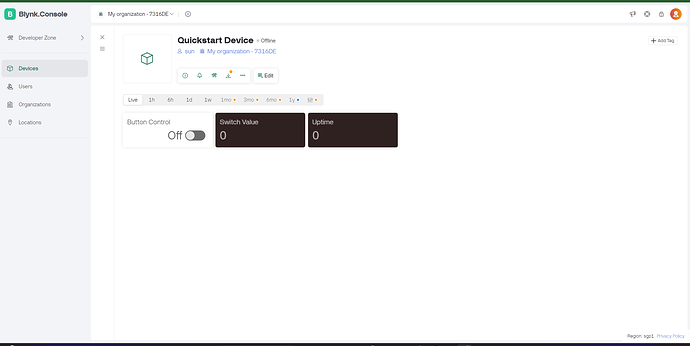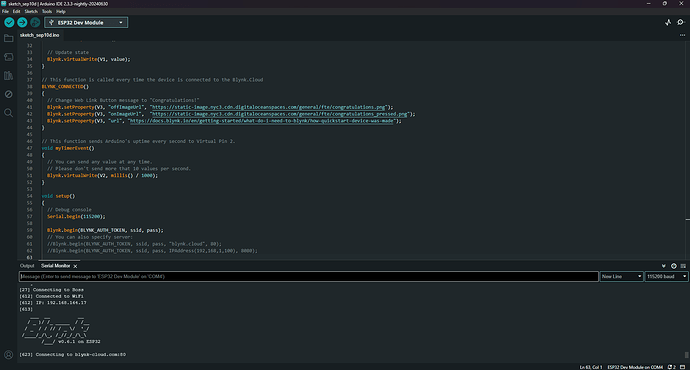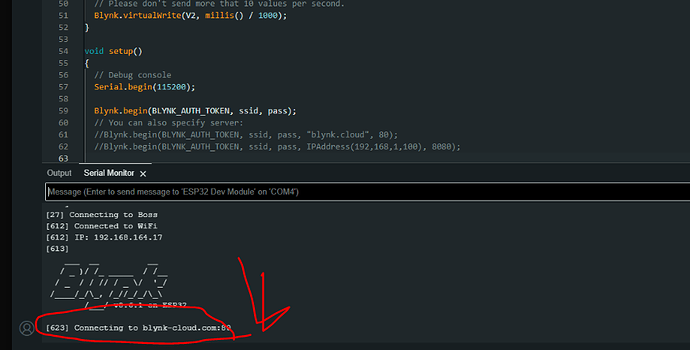/*************************************************************
This is a simple demo of sending and receiving some data.
Be sure to check out other examples!
*************************************************************/
/* Fill-in information from Blynk Device Info here */
#define BLYNK_TEMPLATE_ID "TMPL6Ce86nd1f"
#define BLYNK_TEMPLATE_NAME "Quickstart Template"
#define BLYNK_AUTH_TOKEN "cWtjDF3aDOPD5QRdc99RnDAZgbQl5Hdp"
/* Comment this out to disable prints and save space */
#define BLYNK_PRINT Serial
#include <WiFi.h>
#include <WiFiClient.h>
#include <BlynkSimpleEsp32.h>
// Your WiFi credentials.
// Set password to "" for open networks.
char ssid[] = "Boss";
char pass[] = "12345678";
BlynkTimer timer;
// This function is called every time the Virtual Pin 0 state changes
BLYNK_WRITE(V0)
{
// Set incoming value from pin V0 to a variable
int value = param.asInt();
// Update state
Blynk.virtualWrite(V1, value);
}
// This function is called every time the device is connected to the Blynk.Cloud
BLYNK_CONNECTED()
{
// Change Web Link Button message to "Congratulations!"
Blynk.setProperty(V3, "offImageUrl", "https://static-image.nyc3.cdn.digitaloceanspaces.com/general/fte/congratulations.png");
Blynk.setProperty(V3, "onImageUrl", "https://static-image.nyc3.cdn.digitaloceanspaces.com/general/fte/congratulations_pressed.png");
Blynk.setProperty(V3, "url", "https://docs.blynk.io/en/getting-started/what-do-i-need-to-blynk/how-quickstart-device-was-made");
}
// This function sends Arduino's uptime every second to Virtual Pin 2.
void myTimerEvent()
{
// You can send any value at any time.
// Please don't send more that 10 values per second.
Blynk.virtualWrite(V2, millis() / 1000);
}
void setup()
{
// Debug console
Serial.begin(115200);
Blynk.begin(BLYNK_AUTH_TOKEN, ssid, pass);
// You can also specify server:
//Blynk.begin(BLYNK_AUTH_TOKEN, ssid, pass, "blynk.cloud", 80);
//Blynk.begin(BLYNK_AUTH_TOKEN, ssid, pass, IPAddress(192,168,1,100), 8080);
// Setup a function to be called every second
timer.setInterval(1000L, myTimerEvent);
}
void loop()
{
Blynk.run();
timer.run();
// You can inject your own code or combine it with other sketches.
// Check other examples on how to communicate with Blynk. Remember
// to avoid delay() function!
}
มีครับเป็นข้อความเดียวกันกับที่วงมายาวลงไปเลยครับ
ลองใช้คำสั่งนี้แทนของเดิมดู
Blynk.begin(BLYNK_AUTH_TOKEN, ssid, pass, "blynk.cloud", 80);
จริงๆ เหมือนมันจะเชื่อมแล้วนะ
ได้แล้วครับขอบคุณมากครับบ
อีกวิธีที่จะเช็คได้ว่าเชื่อมยังคือให้มันแสดงข้อความตรงนี้ออกมา
BLYNK_CONNECTED()
{
Serial.println(" CONNECTED");
// Change Web Link Button message to "Congratulations!"
Blynk.setProperty(V3, "offImageUrl", "https://static-image.nyc3.cdn.digitaloceanspaces.com/general/fte/congratulations.png");
Blynk.setProperty(V3, "onImageUrl", "https://static-image.nyc3.cdn.digitaloceanspaces.com/general/fte/congratulations_pressed.png");
Blynk.setProperty(V3, "url", "https://docs.blynk.io/en/getting-started/what-do-i-need-to-blynk/how-quickstart-device-was-made");
}
ถ้าเห็น CONNECTED แสดงว่าเชื่อมแล้ว
สรุปว่าทำอะไรไปครับ
Blynk.begin(BLYNK_AUTH_TOKEN, ssid, pass, “blynk.cloud”, 80);
ใช้อันนี้ครับ
ok เยี่ยมครับผม